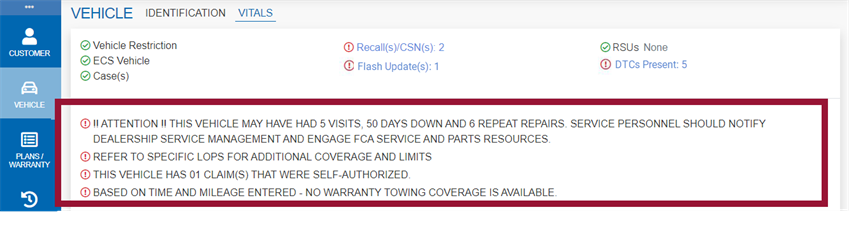Vehicle page
The Vehicle page contains information about the current vehicle.
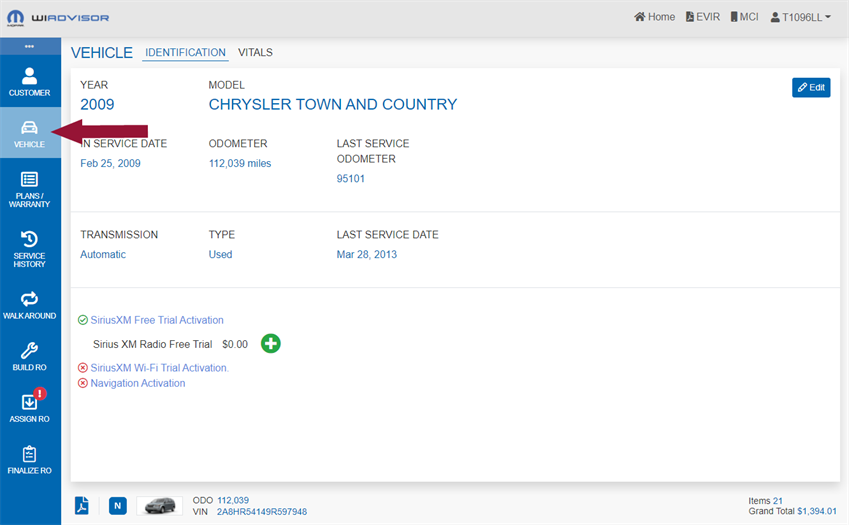
The information is divided into two tabs: Identification and Vitals.
 indicates that updates must be made on the specified page(s) before the RO can be completed.
indicates that updates must be made on the specified page(s) before the RO can be completed.
On the Identification tab, update any vehicle information by clicking  . The button is replaced by "Save" and "Cancel" while editing:
. The button is replaced by "Save" and "Cancel" while editing:
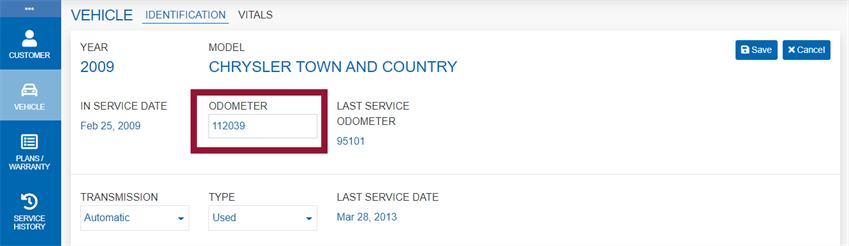
wiADVISOR offers VIN-specific factory required maintenance based on the odometer-reading.
Note: For certain makes, the odometer, as populated by the microPod, might be slightly different . It can be updated here.
When all data changes have been made, click "Save".
The bottom section lists available third-party integration (Uconnect) products offered through wiADVISOR.  indicates if the vehicle is equipped and eligible for the product (and not previously installed):
indicates if the vehicle is equipped and eligible for the product (and not previously installed):
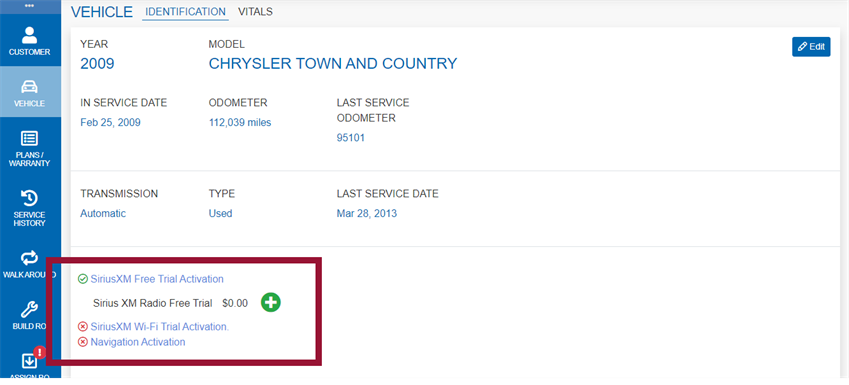
Click ![]() to add an available product to the RO. It will appear with Dealer Recommended selected services on the Build RO page.
to add an available product to the RO. It will appear with Dealer Recommended selected services on the Build RO page.
To see more information about a product, click on any of the labels. The following window opens indicating the available Uconnect products and their status for this vehicle:
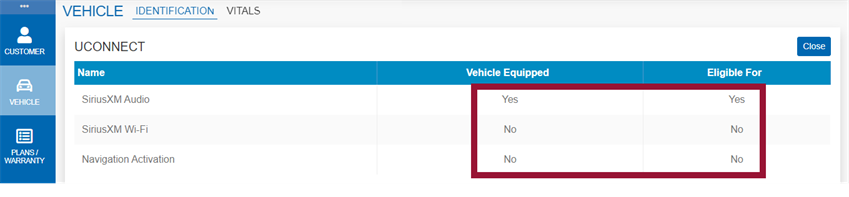
Click "Close" to return to the Identification page.
Note: For Navigation Activation, the option cannot be selected if the OP code has not been set up . In this case, contact your Dealer Administrator. Also note that wiTECH must be used to complete the activation. Navigation is not actived until the wiTECH process is complete.
The Vitals tab, also known as the triage items section, displays various information gathered from both Stellantis systems and the vehicle itself (if the microPod is used).
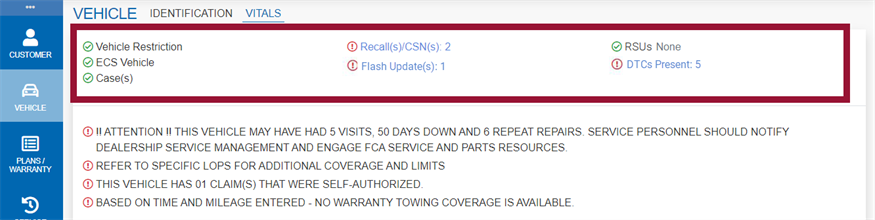
The top section includes:
- Vehicle Restrictions
- Whether or not it is an ECS vehicle (Enhanced Customer Satisfaction)
- Whether or not there is a Case.
- If there are any open Recalls/CSNs (Customer Satisfaction Notifications)
If Recalls are present, click the Recalls label to view the details:
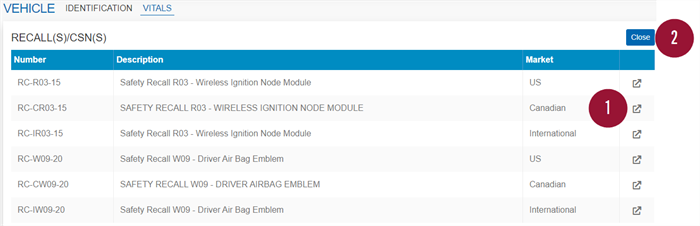
- Click
 beside a recall to open the recall information in a separate window.
beside a recall to open the recall information in a separate window. - Click "Close" to return to the Vitals page.
- If there are any open Flash Updates needed
- Refer to the Knowledge Base on the Technician Service Portal (witechsystem.com) or contact wiADVISOR Support for help with Flash acronyms.
Flash updates are only shown if a microPod was used.
Click the Flash updates label to view the details. The Flash Update(s) window is opened:
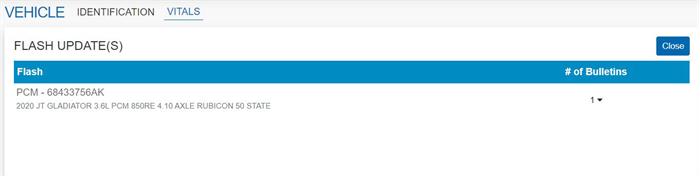
Click "Close" to return to the Vitals page.
- If there are any RSUs (Rapid Service Updates).
- If there are any DTCs Present (Diagnostic Trouble Code).
DTCs are only shown if a microPod was used.
If DTCs are present, click the DTC label to view the details. The DTCs Present window is opened:
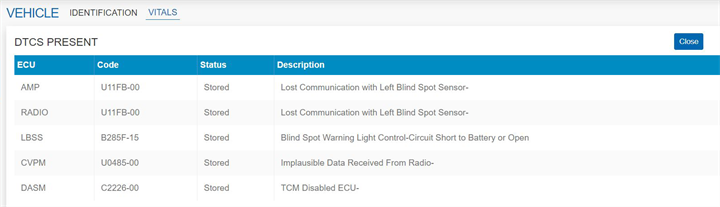
Click "Close" to return to the Vitals page.
Note: There will be times that a DTC is shown for the vehicle, but to be 100% sure, the Technician must diagnose it. Make sure your customer is aware that even if it is shown here, their vehicle might not actually need it to be performed.
At the bottom of the page there may be additional information that is also shown on the VIP Report: